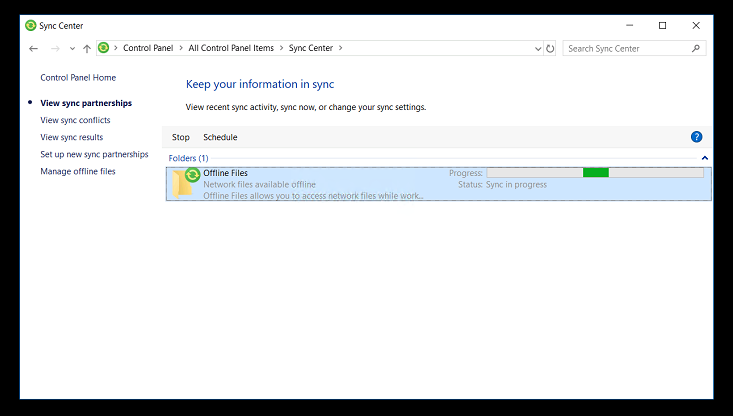
Removing the offline files sync partnership via the GUI isn’t straightforward. If you can’t delete the sync partnership from the GUI you will need to do the following:
1. Go to Control Panel –> Sync Center –> Manage Offline Files and click on the “Disable offline files” button.
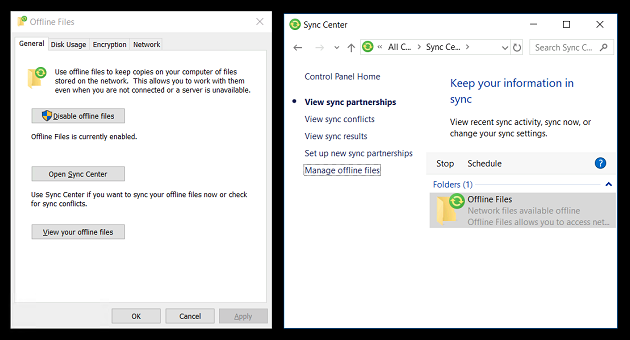
2. Reboot your PC.
3. Open Windows Explorer and go to C:\Windows\CSC\ and take ownership of the ‘CSC’ folder:
- Right click on the CSC folder and select properties.
- Click on the Security tab.
- Click on the Advanced button.
- In the owner section click on Change.
- Add your username and tick the box “Replace owner on…”.
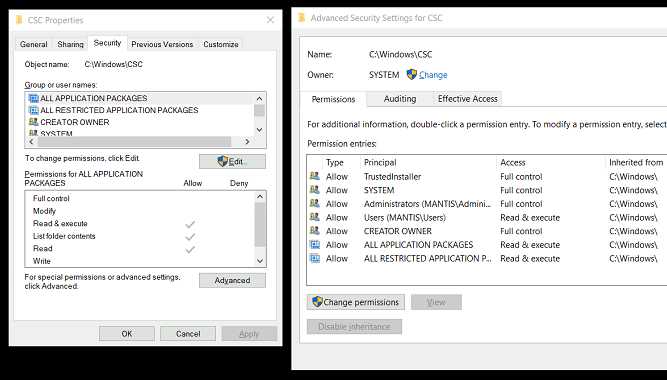
4. Delete the Sync Partnership folder from inside C:\Windows\CSC\v2.0.6\namespace\.
5. Restart your PC.
6. Set permissions on C:\Windows\CSC\ back to SYSTEM. Make sure inheritance is enabled.
7. Restart your PC.
8. You can now configure a new set of offline folders.
