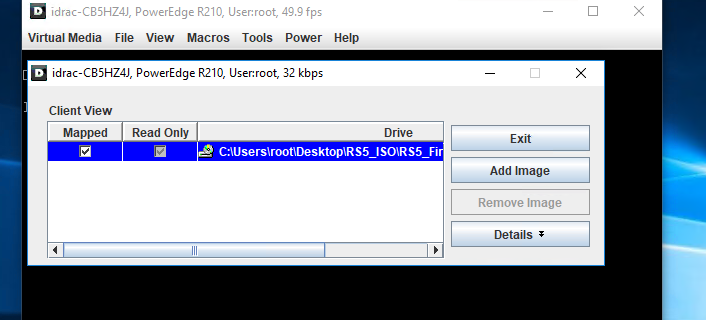The virtual media function of the integrated Dell Remote Access Controller is a useful feature. It gives you the option to mount ISOs and boot to them during the POST. ISO files can be used for installing operating systems or updating server drivers / firmware etc.
In this particular example, I wanted to send a Debian software package to a new server. It wasn’t possible to use conventional methods (Debian dropped bnx2 driver from their repositories).
1) Start the Virtual Console from the iDRAC web interface.
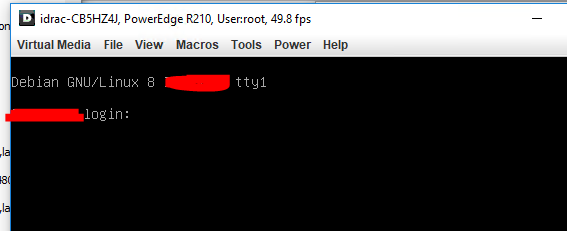
2) Click on the Virtual Media option and choose Launch Virtual Media to open the virtual media management window.
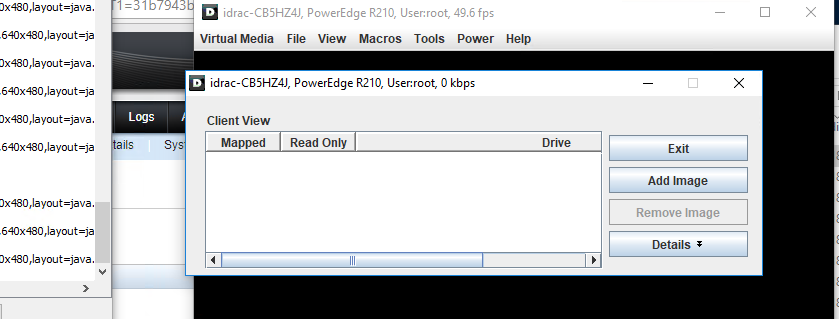
3) Click on the Add Image button and select the image (ISO file) you want to use.
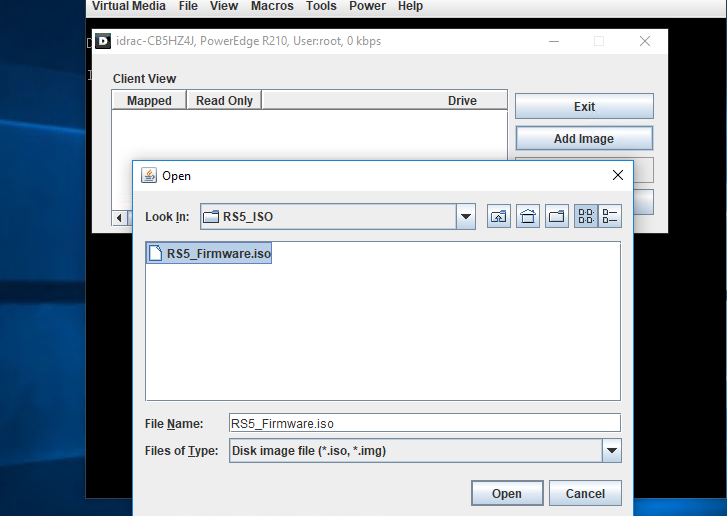
4) Tick the Mapped checkbox for associating the selected file as a virtual device and pass it through to the server. The selected device will now be visible to the operating system and can be used as a boot source too.